Python Four Function Calculator GUI Program – In this Python programming tutorial, we will discuss a Python GUI program to design a 4 function calculator. This Python 4 function calculator will perform addition, subtraction, multiplication and division of two real numbers.
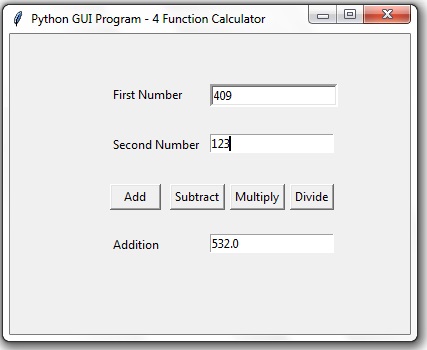
# Python GUI Program to # design 4 function calculator # for add, subtract,multiply and divide # operation on two float numbers from tkinter import * # function to add two numbers def add(): t3.delete(0, 'end') num1=float(t1.get()) num2=float(t2.get()) result=num1+num2 result=round(result,4) t3.insert(END, str(result)) label3.config(text="Addition") # function to subtract two numbers def sub(): t3.delete(0, 'end') num1=float(t1.get()) num2=float(t2.get()) result=num1-num2 result=round(result,4) t3.insert(END, str(result)) label3.config(text="Subtraction") # function to multiply two numbers def mul(): t3.delete(0, 'end') num1=float(t1.get()) num2=float(t2.get()) result=num1*num2 result=round(result,4) t3.insert(END, str(result)) label3.config(text="Multiplication") # function to divide two numbers def div(): t3.delete(0, 'end') num1=float(t1.get()) num2=float(t2.get()) result=num1/num2 result=round(result,4) t3.insert(END, str(result)) label3.config(text="Division") # create main window win=Tk() win.title('Python GUI Program - 4 Function Calculator') win.geometry("400x300+10+10") # create labels, text boxes, buttons label1=Label(win, text='First Number') label2=Label(win, text='Second Number') label3=Label(win, text='Result') t1= Entry(bd=3) t2=Entry() t3=Entry() # place widgets label1.place(x=100, y=50) t1.place(x=200, y=50) label2.place(x=100, y=100) t2.place(x=200, y=100) # create buttons and bind functions on click event b1=Button(win, text=' Add ', command=add) b2=Button(win, text='Subtract', command=sub) b3=Button(win, text='Multiply', command=mul) b4=Button(win, text='Divide', command=div) b1.place(x=100, y=150) b2.place(x=160, y=150) b3.place(x=220, y=150) b4.place(x=280, y=150) label3.place(x=100, y=200) t3.place(x=200, y=200) # start event loop win.mainloop()
You will also like:
Python Digital Clock Program using tkinter GUI
Adding Menus to Python 3 tkinter GUI Programs
Python Quotes Changer Program tkinter GUI
![]()