How To Run Python on Windows – The minimum requirement to do so is to Install Python on Windows. Here is a simple and easy to understand Python Installation Tutorial With Pictures.
How To Download and Install Python On Windows
You can easily download and install Python on Windows by following the steps described in the above mentioned Python Tutorial for Installation process.
You will download the Python setup file from Python.org. And double click this executable file to start installation. You will follow the steps and select options accordingly. This will lead to a successful installation of Python.
How To Use Python after Successful Installation
You can use IDLE which is a builtin Python Integrated and Development Learning Environment. IDLE is installed also, when you install the Python 3.7.
You can write simple Python scripts that is Python programs in the IDLE. The IDLE supports syntax highlighting for Python scripts, too.
Features of the IDLE
The IDLE has the following features:
- The IDLE has been coded in 100% pure Python.
- It is cross-platform: works mostly the same on Windows, Unix, and Mac OS.
- Python shell window is an interactive interpreter. It supports writing and executing Python script commands on prompt easily.
- Interactive Interpreter will also colorize the code input. It will show output and error messages too.
- It supports auto complete, file new, open, save, save as, undo, cut, copy, paste, find and replace commands.
How To Use Python IDLE on Windows
You can easily start Python IDLE from Start button and search option as shown in the following figure.
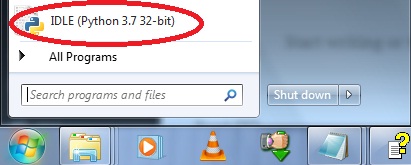
This will open the IDLE – Python’s Integrated Development and Learning Environment. You can type Python scripts / statements in Python shell window (interactive interpreter). The shell will execute and provide output of the accurate statements you typed. If there is any syntax error in writing the Python statements, the interpreter will show the proper error message.
For example, type a=10 after interpreter ‘s command prompt. Press Enter, again type print(a) and press Enter key. The Interpreter will show output as 10 which is the value stored in variable ‘a’. When we typed a=10, Python will declare an int variable on the basis of the value assigned to the variable ‘a’. This process is explained in the following image:
a=10
print(a)
10
b=20
print(a+b)
30
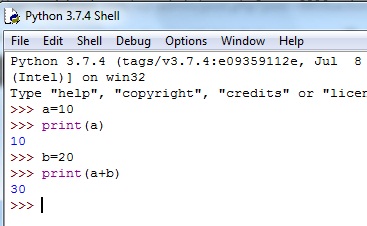
![]()
Pingback: Write and Run Sample Python Script | EasyCodeBook.com