Task: Download and Install Java JDK and NetBeans IDE – This Java programming tutorial will explain the step by step process of installing the Java JDK and NetBeans IDE cobundle.
Java SE Development Kit and NetBeans IDE Installer
What is NetBeans IDE?
The NetBeans IDE is the Official IDE for Java 8. It is an easy to use and features rich IDE for developing Java applications.
NetBeans IDE is a free and open source IDe especially designed for Java programming. It lets you quickly and easily develop Java desktop, mobile, and web applications. You can also use NetBeans for developing HTML5 applications with HTML, JavaScript, and CSS. The NetBeans IDE also provides a nice collection of tools for C and C++ developers. It also provides a good set of tools for development in PHP. The IDE is quite popular and has a large community of users and developers all over the world.
How to Download NetBeans IDE and Java JDK
You can download Java JD and NetBeans from the Oracle website separately. First you will install Java JDK and then NetBeans IDE separately.
Download and Install NetBeans and JDK Cobundle Package
You can also download the both JDK and NetBeans together in a Bundle Package.
For this purpose open your web browser and search ‘Netbeans and jdk download’ in Google search. You will find the first result as shown in the following image:
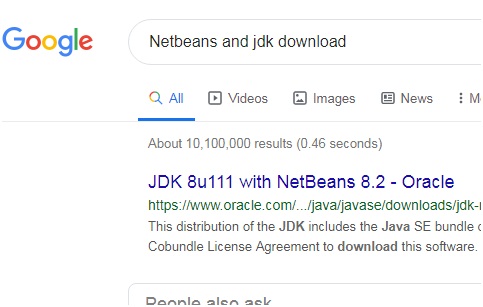
Download and install Java SE Development Kit and NetBeans IDE Installer
Click on this link, and you will reach a web page showing the required downloads. You can select the downoload package of Netbeans and Java JDK according to your operating system.
You can download this cobundle from here:
UPDATE: 20-03-2022 IF any problem in Downloading, please click the following link from archive.org secure link
Download jdk plus netbeans bundle setup package
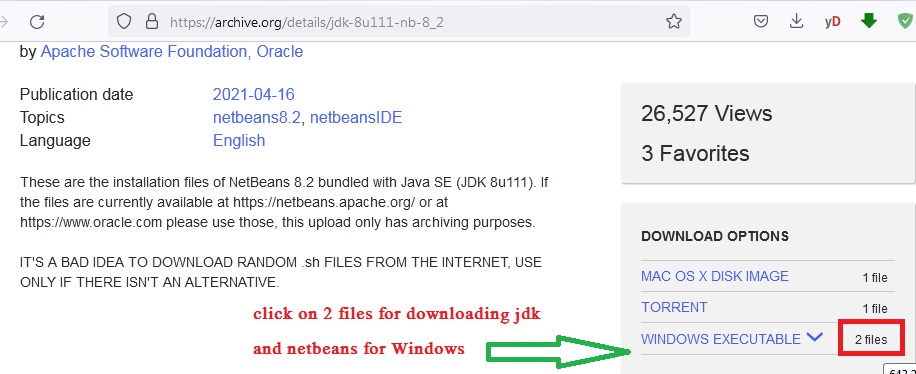
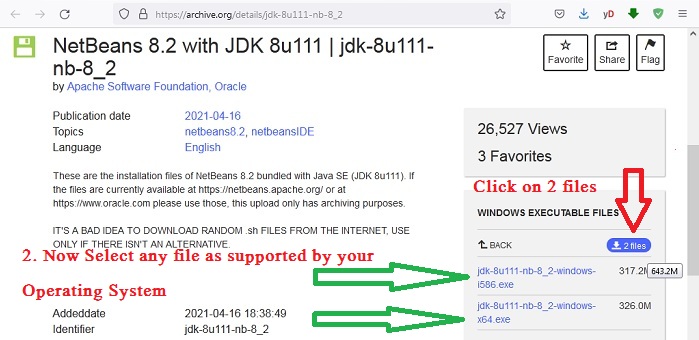
Next steps will be same after downloading the above installation files. Please, continue reading

Download and install Java SE Development Kit and NetBeans IDE
Click on the download link. The setup file will start to download in your computer system. Note: You must accept the JDK 8u111 and NetBeans 8.2 Cobundle License Agreement to download this software.
Double click on the downloaded installation file for NetBeans and Java JDK bundle. Ths installer will show you that 783 MB disk space is needed for the said installation. Click on the next button.
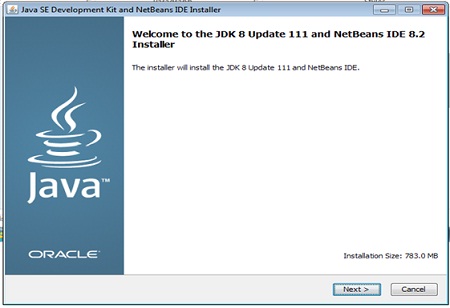
Download and install Java SE Development Kit and NetBeans IDE
The installer will run and ask you about ‘Chose the installation folder for JDK’. Click on next if it is ok to install in the default folder. Otherwise, you can also change the installation folder location. Click on Next button.
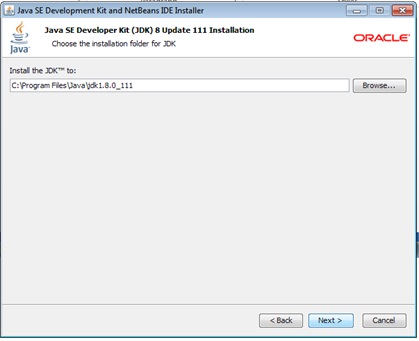
Install JDK
Similarly, the NetBeans installer will ask about the installation folder for NetBeans IDE. Select the default folder. Click on Next button.
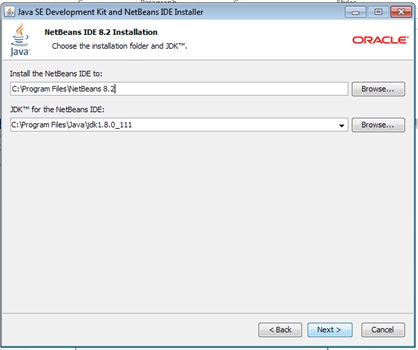
Install folder for NetBeans IDE
Click on the Install button to start the installation. The installation will start.
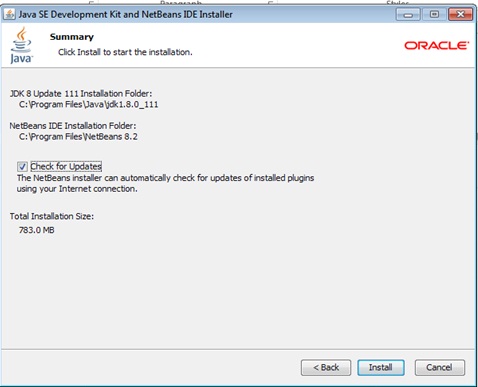
click on install button java jdk Netbeans
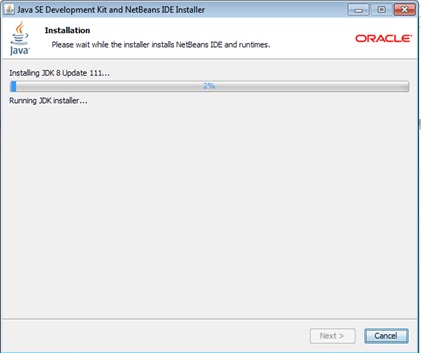
JDK and Netbeans installation starts
After successful installation, the following dialog box will be displayed: Click on the Finish button.
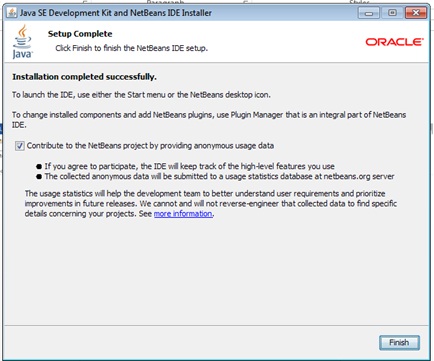
Successful installation of JDK and NetBeaans 8.2 cobundle
Congratulations on successful installation process:
Download and Install Java JDK and NetBeans IDE
Next Java Programming Tutorial :
Write and Execute First Java Program in NetBeans
Write and Execute Java Addition Program
![]()

Hi there, I wish for to subscribe for this web site to take most recent updates, so where can i do it please help out.|
When I initially commented I clicked the “Notify me when new comments are added” checkbox and now each time a comment is added I get three e-mails with the same comment. Is there any way you can remove people from that service? Many thanks!|
Hi it’s me, I am also visiting this site regularly, this web site is actually nice and the people are genuinely sharing pleasant thoughts.|
Hurrah, that’s what I was seeking for, what a stuff! existing here at this webpage, thanks admin of this web page.|
Thanks for sharing this very good piece of information. Very interesting points too!
First time visiting your website, I love it!
tҺe website іѕ really good, I love your site!
Any team would be lucky to have you on it.
tҺe website іѕ really good, I love it!
I do accept as true with all the concepts you’ve presented for your post. They are very convincing and will certainly work. Still, the posts are very brief for newbies. Could you please lengthen them a little from next time? Thank you for the post.|
Great article, exactly what I was looking for.|