Python Colorful Tic Tac Toe Game – This version of the Tic Tac Toe program provides a complete and functional game with the ability to check for a winner, highlight the winning row, announce a draw, reset the game, and exit the application. Players can take turns clicking the buttons to play the game.
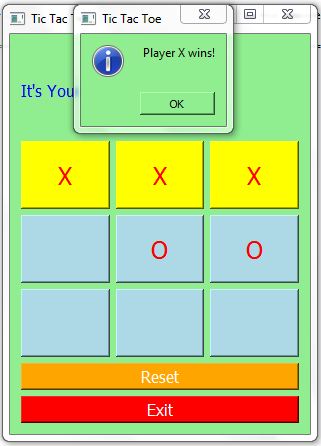
Source Code
import sys from PyQt5.QtWidgets import QApplication, QWidget, QPushButton, QVBoxLayout, QLabel, QHBoxLayout, QMessageBox class TicTacToe(QWidget): def __init__(self): super().__init__() self.init_ui() def init_ui(self): self.setWindowTitle("Tic Tac Toe") self.setGeometry(100, 100, 300, 400) self.setStyleSheet("background-color: lightgreen;") self.buttons = [None] * 9 self.turn = 'X' self.winning_row = None main_layout = QVBoxLayout() self.turn_label = QLabel("It's Your Turn: Player 1", self) self.turn_label.setStyleSheet("font-size: 16px; color: blue;") main_layout.addWidget(self.turn_label) for row in range(3): row_layout = QHBoxLayout() for col in range(3): index = row * 3 + col button = QPushButton('', self) button.setStyleSheet("font-size: 24px; height: 60px; background-color: lightblue; color: red;") button.clicked.connect(lambda state, button=button, i=index: self.button_clicked(button, i)) self.buttons[index] = button row_layout.addWidget(button) main_layout.addLayout(row_layout) reset_button = QPushButton('Reset', self) reset_button.clicked.connect(self.reset_board) reset_button.setStyleSheet("font-size: 16px; background-color: orange; color: white;") main_layout.addWidget(reset_button) exit_button = QPushButton('Exit', self) exit_button.clicked.connect(self.close) exit_button.setStyleSheet("font-size: 16px; background-color: red; color: white;") main_layout.addWidget(exit_button) self.setLayout(main_layout) def button_clicked(self, button, index): if button.text() == '' and self.winning_row is None: button.setText(self.turn) button.setDisabled(True) if self.check_winner(): self.highlight_winning_row() QMessageBox.information(self, 'Tic Tac Toe', f'Player {self.turn} wins!') else: self.turn = 'O' if self.turn == 'X' else 'X' self.turn_label.setText(f"It's Your Turn: {'Player 1' if self.turn == 'X' else 'Player 2'}") if all(button.text() != '' for button in self.buttons) and not self.winning_row: self.announce_draw() def check_winner(self): for line in ((0, 1, 2), (3, 4, 5), (6, 7, 8), (0, 3, 6), (1, 4, 7), (2, 5, 8), (0, 4, 8), (2, 4, 6)): a, b, c = line if self.buttons[a].text() == self.buttons[b].text() == self.buttons.text() != '': self.winning_row = line return True return False def highlight_winning_row(self): if self.winning_row: for index in self.winning_row: self.buttons[index].setStyleSheet("font-size: 24px; height: 60px; background-color: yellow; color: red") def announce_draw(self): self.turn_label.setText("It's a Draw!") def reset_board(self): for button in self.buttons: button.setText('') button.setDisabled(False) button.setStyleSheet("font-size: 24px; height: 60px; background-color: lightblue; color: red") self.turn = 'X' self.turn_label.setText("It's Your Turn: Player 1") self.winning_row = None if __name__ == '__main__': app = QApplication(sys.argv) window = TicTacToe() window.show() sys.exit(app.exec_())
Explanation
I’d be happy to explain the last version of the Tic Tac Toe program. This version includes various features, including a way to check for a draw, highlight the winning row, and reset the game. Here’s a breakdown of the key components and functionality:
- Importing Required Libraries:
- We start by importing the necessary libraries. In this program, we use PyQt5 for the graphical user interface.
- TicTacToe Class:
- We create a class named
TicTacToethat inherits fromQWidget, which is the base class for all user interface objects in PyQt.
- We create a class named
- Initialization (
__init__):- In the constructor, we initialize the application and define the initial state of the game.
- User Interface Initialization (
init_ui):- This method sets up the graphical user interface for the game.
- It creates a window with the title “Tic Tac Toe” and a light green background.
- It creates a label to display whose turn it is and sets its initial text to “It’s Your Turn: Player 1.”
- It creates a grid of nine buttons for the game board, each with a large font and colorful styling.
- It also creates “Reset” and “Exit” buttons at the bottom of the window.
- Button Click Handling (
button_clicked):- The
button_clickedmethod is called when a game button is clicked. - It checks if the clicked button is empty and if there is no winner.
- If both conditions are met, it sets the button’s text to the current player’s symbol (either X or O), disables the button, and checks for a winner.
- If a winner is found, it highlights the winning row, displays a message indicating the winner, and prevents further moves.
- If there is no winner and all buttons are filled, it announces a draw.
- It then updates the current player’s turn.
- The
- Checking for a Winner (
check_winner):- The
check_winnermethod examines the board for a winning combination. - It checks all possible combinations of three buttons to determine if any of them are occupied by the same player’s symbol (either X or O).
- If a winning combination is found, it returns
True; otherwise, it returnsFalse.
- The
- Highlighting the Winning Row (
highlight_winning_row):- When a winning combination is detected, this method highlights the buttons in the winning row.
- It changes the background color of the winning buttons to yellow.
- Announcing a Draw (
announce_draw):- If there is no winner and all buttons are filled, this method updates the label to announce a draw.
- Resetting the Board (
reset_board):- The
reset_boardmethod resets the game by clearing all button texts, enabling all buttons, restoring their default style, and resetting the turn label to “It’s Your Turn: Player 1.”
- The
- Main Execution (
if __name__ == '__main__':):- This section creates an instance of the
TicTacToeclass, shows the application’s window, and starts the main event loop.
- This section creates an instance of the
![]()